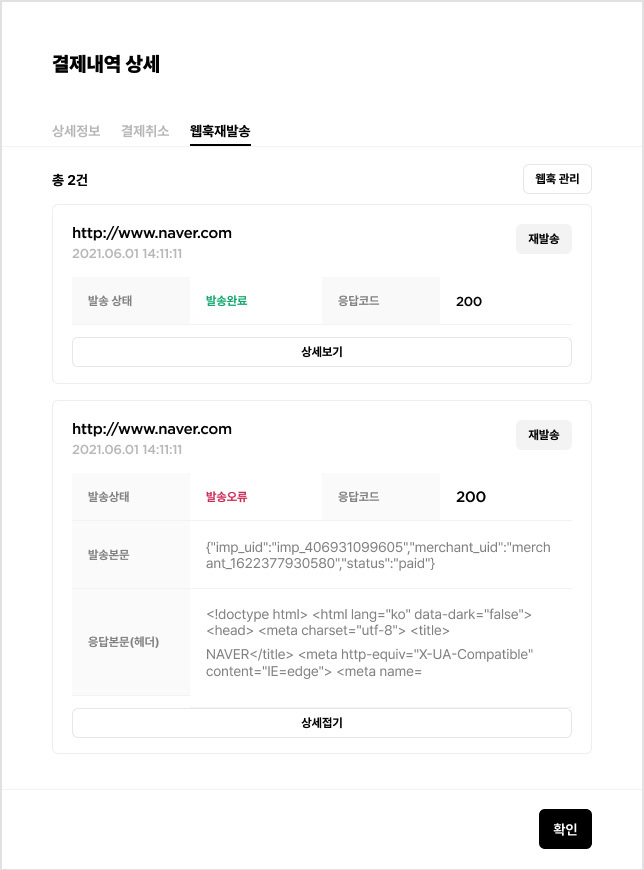Payment activity page
-
Filter payments by date range during which payment was attempted.
-
Perform comprehensive search by specifying a search condition or for all data if no condition is specified.
-
Filter payments by payment status, method, PG, type, and mode.
-
Total search results by status.
-
Payment activity list that shows payment status, customer information, payment method, PG, payment amount, mode, request time, and completion time.
-
Click the right corner of a payment record in the list to copy MID, UID or cancel payment.
-
Click on a payment to view its details.
-
Click on a payment to cancel it.
-
Click on a payment to resend a webhook.
-
Total transaction amount of search results - Total sales by currency calculated based on the total refund amount.
-
Excel download of basic payment details and selected additional data including customer, PG, credit card payment, and account transfer payment information.
Calendar filter
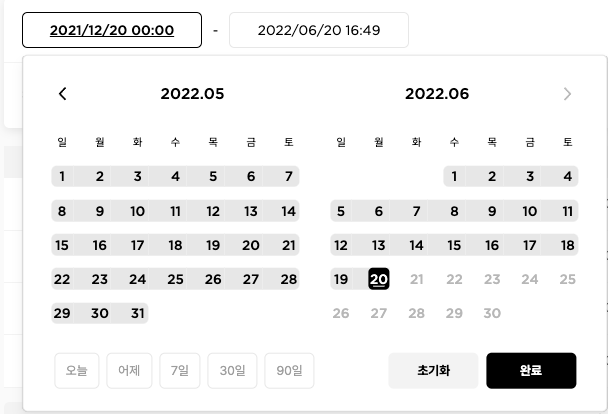
-
Specify the start and end date/time of the payment request to search for.
- A payment request occurs when a customer attempts to make a payment.
- Hence, the time of refund and completion may occur outside of the specified search period.
-
You can specify the year, month, day, hour, and minute.
-
For convenience, you can quickly set the dates using the buttons for today, yesterday, past 7 days, 30 days, or 90 days.
-
You can also manually enter the dates.
Comprehensive search
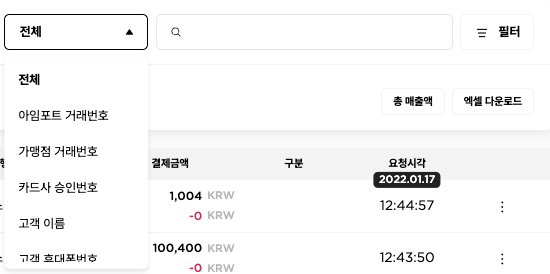
-
Perform a search by specifying a filter or on all payment data.
-
Comprehensive search filters:
- i'mport transaction number
- Merchant transaction number
- Credit card approval number
- Customer name
- Customer mobile number
- Customer email
- PG approval number
- Credit card number
- Merchant ID
- Payment environment
- Live account bank
- Virtual account bank
- Bank account number
- Name of depositor
- Cash receipt issuance number
- Customer address
- Reason for cancellation
- Payment environment details
- Order name
-
The search logic is specified as 'like %value' that returns the values that start with the specified value.
- In the future, the order name and customer address will be changed to 'like %value%'.
Filters
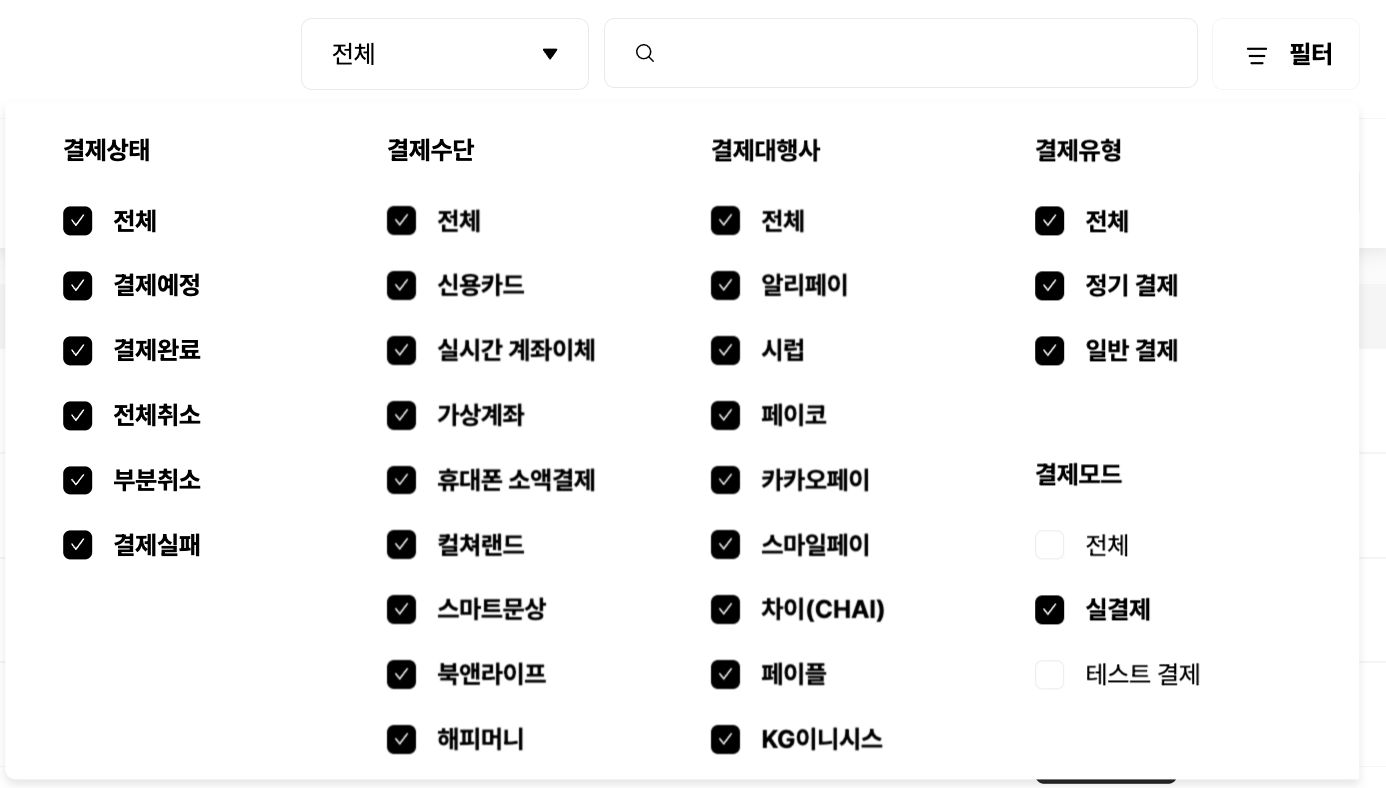
- You can search payments by filtering on payment status, payment method,
PG, payment type, and payment mode.
- Payment status: All, Scheduled, Completed, Cancelled (full), Cancelled (partial), Failed
- Payment method: Payment method
- PG: PG
- Payment type: All, subscription, general
- Payment mode: All, live, test
Total payments by status

- Shows payment totals by status (all, completed, scheduled, failed, and cancelled).
- Failed payments include partial and full cancellations.
Payment activity list
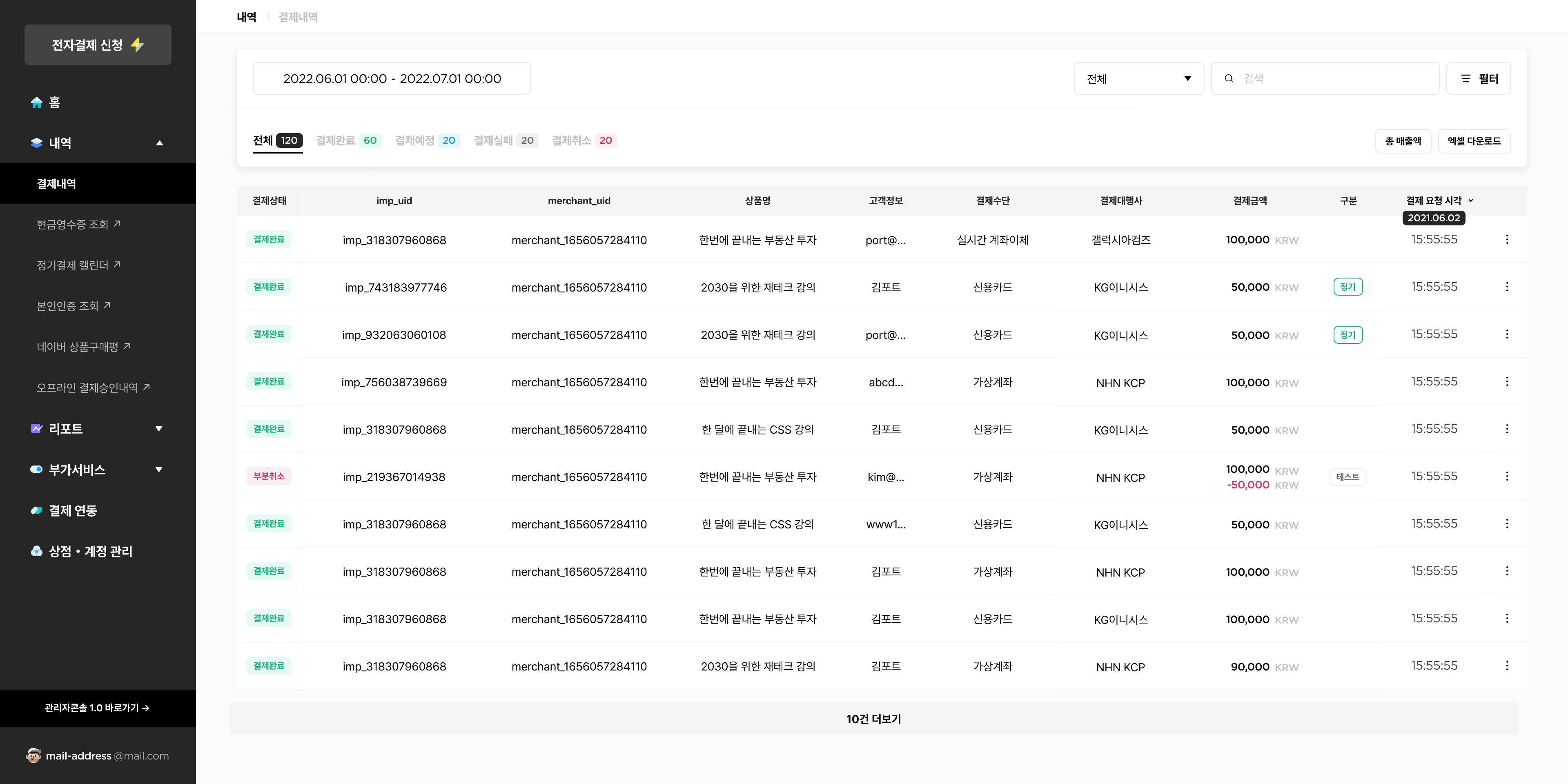
-
Payment activity list shows results from a date range, comprehensive, or data filter search.
-
The default view shows all payment data for the last 6 months.
-
The list shows the payment status, customer information, payment method, PG, payment amount, payment type, request time, and approval time.
-
Customer information includes the customer's name, email, and phone number (displayed in order) that are specified at payment request via SDK.
-
Payment type is general, subscription, or test.
-
-
Request and approval times are displayed in descending order, and you can click on either value to sort based the value.
-
If you click on the the dots to the right of a payment row in the Payment activity list, you can copy the merchant transaction number (merchant_uid) and i'mport transaction number (imp_uid). You can also cancel a completed or cancelled (partial) payment.
Payment details
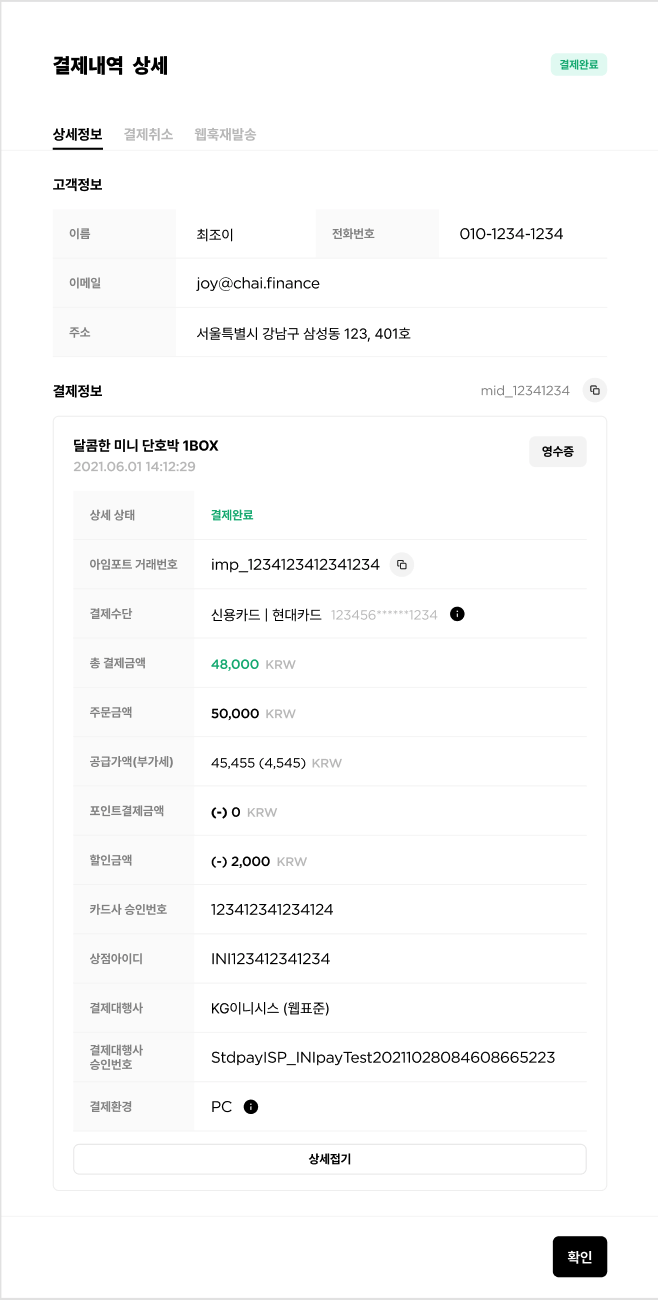
-
The Payment details page consists of the customer and payment information sections.
-
Customer information shows the customer's name, phone number, e-mail, and address submitted via SDK.
-
Payment information shows:
-
Payment status
-
i'mport transaction number
-
Each payment method shows:
- Credit card: acquirer and masked card number
- Virtual account: account bank, account holder, account number, and time of deposit
- Bank transfer: account bank
- Mobile micropayment: carrier
-
Total payment amount
- Order amount - discount amount
-
Order amount
-
List price (VAT)
-
Paid with points
- Paid with points refers to the points rewarded by simple payment companies and PGs.
-
Discount amount
- Value retrieved from PG's message. Note that the availability of this data varies by PG.
-
Credit card approval number
-
Merchant ID
-
PG
-
PG approval number
- Payment ID assigned by the PG.
-
Payment environment
- Parsed device and web/app environment information
-
Payment cancellation
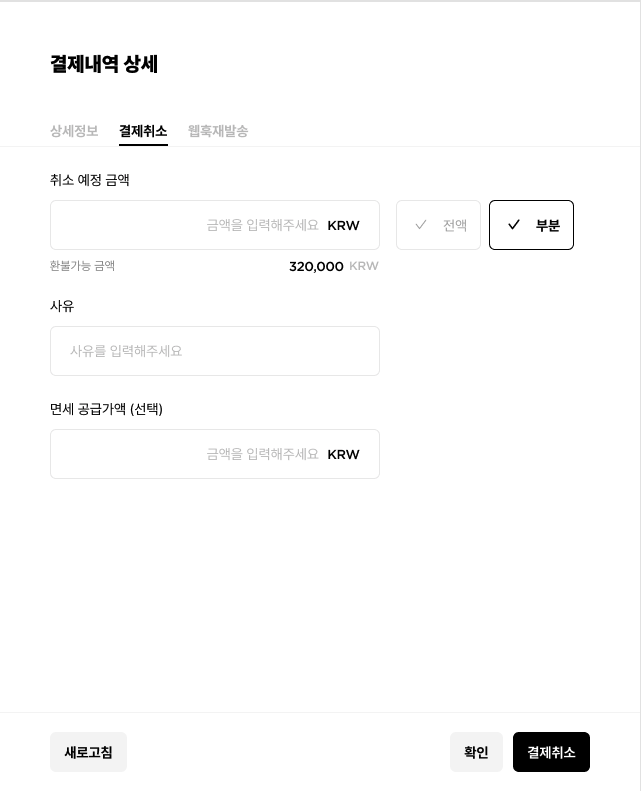
.png)
-
You can cancel a payment from the Payment details page of a completed or partially cancelled payment.
-
The default setting is full refund. If you want a partial refund, you can directly edit the refund amount or click
Partial refundto edit and then clickCancel Paymentat the bottom to finish. -
When you cancel a payment, the reason for cancellation is saved and sent to i'mport and PG.
-
If a payment to cancel includes tax-free amount, you can specify this amount in the provided input field.
-
When you cancel from the Admin console, a webhook is sent to the merchant's database for status update.
-
For virtual accounts, you can additionally enter the following refund account information:
- Refund account bank
- Refund bank account number
- Refund account holder
Resend webhook